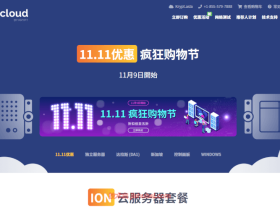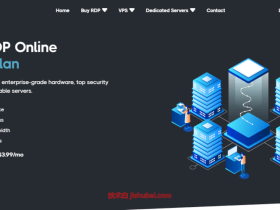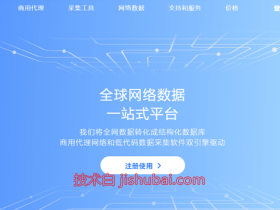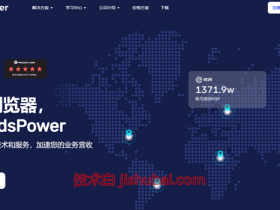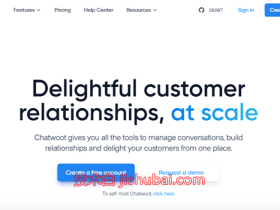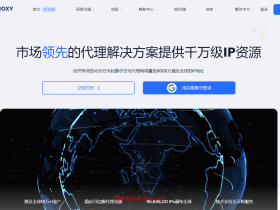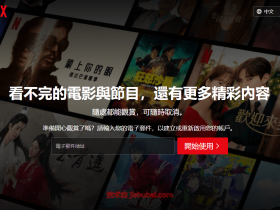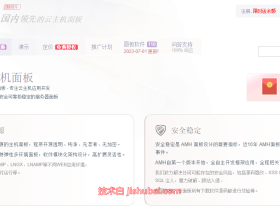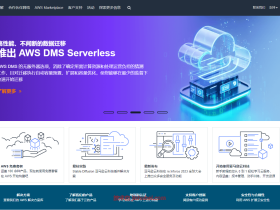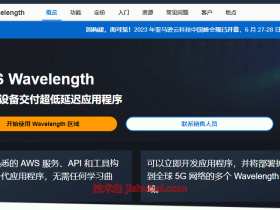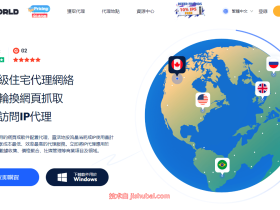DD系统也就是把原来的操作系统换成别的系统,通常适用于:把Linux系统改成windows系统,对商家提供的 Linux 系统不满意、 想更换为纯净的官方版本,或是需要改成自己的自定义系统,也非常适合一些对Linux操作不习惯、需要windows远程桌面的用户,本文给大家带来如何把Linux服务器打造成一个windows7远程桌面。
准备工作
1、根据自己的系统类型安装好前置组件文章源自技术白-https://jishubai.com/1806.html
##Debian/Ubuntu系统安装 apt-get install -y xz-utils openssl gawk file wget screen && screen -S os ##RedHat/CentOS系统安装 yum install -y xz openssl gawk file glibc-common wget screen && screen -S os
如果出现异常,请更换系统软件源并更新缓存,详见:Linux系统替换软件源-LinuxMirrors一键换源脚本文章源自技术白-https://jishubai.com/1806.html
开始DD系统
1、执行下列一键脚本进入DD菜单界面;文章源自技术白-https://jishubai.com/1806.html
##海外服务器 wget --no-check-certificate -O NewReinstall.sh https://raw.githubusercontent.com/fcurrk/reinstall/master/NewReinstall.sh && chmod a+x NewReinstall.sh && bash NewReinstall.sh ##国内服务器 wget --no-check-certificate -O NewReinstall.sh https://jishubai.com/wp-content/sh/NewReinstall.sh && chmod a+x NewReinstall.sh && bash NewReinstall.sh
其它脚本:文章源自技术白-https://jishubai.com/1806.html
# DD Windows Server 2003 32位 精简版 [账户Administrator密码cxthhhhh.com] wget --no-check-certificate -qO InstallNET.sh 'https://moeclub.org/attachment/LinuxShell/InstallNET.sh' && bash InstallNET.sh -dd 'https://oss.sunpma.com/Windows/Win_Server2003_86_Administrator_cxthhhhh.com.gz' # DD Windows Server 2008 R2 64位 精简版 [账户Administrator密码nat.ee] wget --no-check-certificate -qO InstallNET.sh 'https://moeclub.org/attachment/LinuxShell/InstallNET.sh' && bash InstallNET.sh -dd 'https://oss.sunpma.com/Windows/Win_Server2008R2_sp1_64_Administrator_nat.ee.gz' # DD Windows Server 2012 R2 64位 精简版 [账户Administrator密码WinSrv2012r2x64-Chinese] wget --no-check-certificate -qO InstallNET.sh 'https://moeclub.org/attachment/LinuxShell/InstallNET.sh' && bash InstallNET.sh -dd 'https://oss.sunpma.com/Windows/Win_Server2012R2_64_Administrator_WinSrv2012r2x64-Chinese.gz' # DD Windows Server 2019 Datacenter 64位 精简版 [账户Administrator密码WinSrv2019dc-Chinese] wget --no-check-certificate -qO InstallNET.sh 'https://moeclub.org/attachment/LinuxShell/InstallNET.sh' && bash InstallNET.sh -dd 'https://oss.sunpma.com/Windows/Win_Server2019_64_Administrator_WinSrv2019dc-Chinese.gz' # DD Windows7 32位 精简版 [账户Administrator密码Windows7x86-Chinese] wget --no-check-certificate -qO InstallNET.sh 'https://moeclub.org/attachment/LinuxShell/InstallNET.sh' && bash InstallNET.sh -dd 'https://oss.sunpma.com/Windows/Win7_86_Administrator_Windows7x86-Chinese.gz' # DD Windows7 sp1 64位 企业精简版 [账户Administrator密码nat.ee] wget --no-check-certificate -qO InstallNET.sh 'https://moeclub.org/attachment/LinuxShell/InstallNET.sh' && bash InstallNET.sh -dd 'https://oss.sunpma.com/Windows/Win7_sp1_64_Administrator_nat.ee.gz' #DD Windows8.1 64位 专业精简版 [账户Administrator密码nat.ee] wget --no-check-certificate -qO InstallNET.sh 'https://moeclub.org/attachment/LinuxShell/InstallNET.sh' && bash InstallNET.sh -dd 'https://oss.sunpma.com/Windows/Win8.1_64_Administrator_nat.ee.gz' #DD Windows8.1 64位 适量精简版 [账户Administrator密码Vicer] wget --no-check-certificate -qO InstallNET.sh 'https://moeclub.org/attachment/LinuxShell/InstallNET.sh' && bash InstallNET.sh -dd 'https://oss.sunpma.com/Windows/Win8.1_64_Administrator_Vicer.gz' # DD Windows10 2016LTSB 64位 企业深度精简版 [账户Administrator密码nat.ee] wget --no-check-certificate -qO InstallNET.sh 'https://moeclub.org/attachment/LinuxShell/InstallNET.sh' && bash InstallNET.sh -dd 'https://oss.sunpma.com/Windows/Win10_2016LTSB_64_Administrator_nat.ee.gz' # DD Windows10 2019LTSC 64位 企业适量精简版 [账户Administrator密码Vicer] wget --no-check-certificate -qO InstallNET.sh 'https://moeclub.org/attachment/LinuxShell/InstallNET.sh' && bash InstallNET.sh -dd 'https://oss.sunpma.com/Windows/Win10_2019LTSC_64_Administrator_Vicer.gz'
完整版DD包文章源自技术白-https://jishubai.com/1806.html
# DD Windows Server 2012 R2 Datacenter 64位 完整版 [账户administrator密码Password147] wget --no-check-certificate -qO InstallNET.sh 'https://moeclub.org/attachment/LinuxShell/InstallNET.sh' && bash InstallNET.sh -dd 'https://oss.sunpma.com/Windows/Whole/cn_windows2012r2_administrator_Password147.gz' # DD Windows Server 2016 Datacenter 64位 完整版 [账户administrator密码Password147] wget --no-check-certificate -qO InstallNET.sh 'https://moeclub.org/attachment/LinuxShell/InstallNET.sh' && bash InstallNET.sh -dd 'https://oss.sunpma.com/Windows/Whole/cn_windows2016_administrator_Password147.gz' # DD Windows Server 2019 Datacenter 64位 完整版 [账户administrator密码Password147] wget --no-check-certificate -qO InstallNET.sh 'https://moeclub.org/attachment/LinuxShell/InstallNET.sh' && bash InstallNET.sh -dd 'https://oss.sunpma.com/Windows/Whole/cn_windows2019_administrator_Password147.gz' # DD Windows7 sp1 64位 [账户Administrator密码nat.ee] wget --no-check-certificate -qO InstallNET.sh 'https://moeclub.org/attachment/LinuxShell/InstallNET.sh' && bash InstallNET.sh -dd 'https://oss.sunpma.com/Windows/Whole/Win7_sp1_64_Administrator_nat.ee.gz' # DD Windows8.1 64位 [账户Administrator密码nat.ee] wget --no-check-certificate -qO InstallNET.sh 'https://moeclub.org/attachment/LinuxShell/InstallNET.sh' && bash InstallNET.sh -dd 'https://oss.sunpma.com/Windows/Whole/Win8.1_64_Administrator_nat.ee.gz' # DD Windows10 LTSC 64位 [账户Administrator密码nat.ee] wget --no-check-certificate -qO InstallNET.sh 'https://moeclub.org/attachment/LinuxShell/InstallNET.sh' && bash InstallNET.sh -dd 'https://oss.sunpma.com/Windows/Whole/Win10_LTSC_64_Administrator_nat.ee.gz'
2、输入Y自动获取服务器公网IP地址,输入N则手动配置服务器IP网络(部分商家机器无法自动获取网络则需手动配置好);强制CN模式,国内服务器输入Y、海外服务输入n;文章源自技术白-https://jishubai.com/1806.html
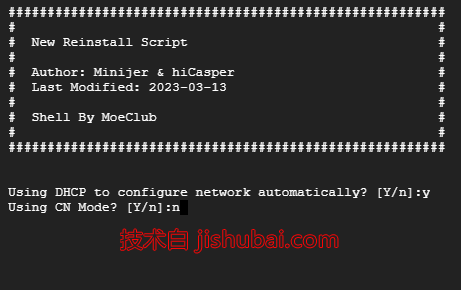
3、接着选择安装的操作系统,输入数字1-41进行选择、99则为使用自定义镜像,wndows操作系统建议内存2G及以上保证稳定性(服务器4G内存以下选择x86,以上选择x64),选择好后回车会显示系统默认密码 记录好,继续回车确认开始下载系统镜像安装,这时会断开网络连接,等待系统自动DD完成、时间为5-30分钟不等,有VNC的可以通过VNC控制台查看进度,请耐心等待;文章源自技术白-https://jishubai.com/1806.html
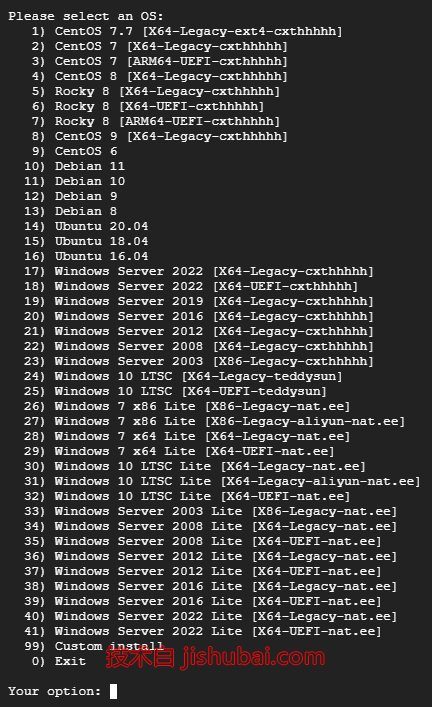
一些说明:文章源自技术白-https://jishubai.com/1806.html
系统名称后带Lite的均为精简版,没有的是完整版文章源自技术白-https://jishubai.com/1806.html
[Legacy-cxthhhhh]代表系统为AMD64位,支持传统BIOS启动,cxthhhhh定制的系统镜像.文章源自技术白-https://jishubai.com/1806.html
ARM64代表系统支持ARM64位
UEFI代表系统支持最新的UEFI启动,如甲骨文全部都是这种
aliyun代表阿里云专用系统镜像
cxthhhhh、teddysun、nat.ee均为三位制作系统镜像的大佬代称
9-16项安装原版系统,可自定义密码,密码要求8-16位,以英文字母或数字开头,可以是大小写英文字母、数字及7个特殊字符.!$@#&%的任意组合。
报错Error! grub.cfg.解决办法,执行下列命令:
mkdir /boot/grub2 && grub-mkconfig -o /boot/grub2/grub.cfgwin7远程桌面配置
1、重装完系统后,默认的win7可以通过我们本地win电脑自带的远程桌面功能进行连接管理,服务器如果有安全组请放行3389端口,输入远程服务器的IP地址然后点击连接即可;
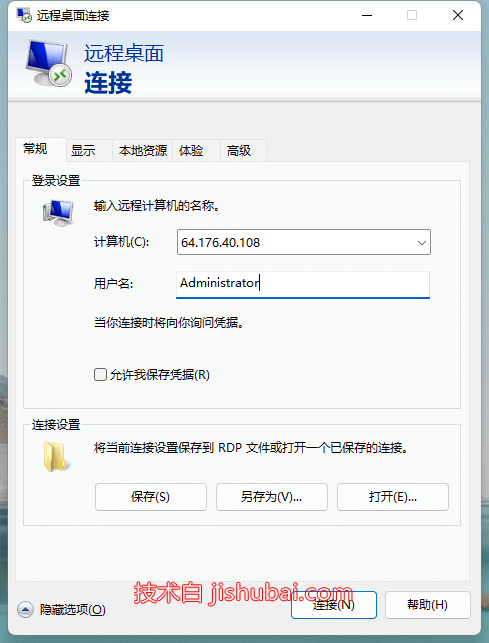
2、进入远程桌面后,就跟我们用的win7电脑一样,根据需要修改系统密码和安装软件即可。
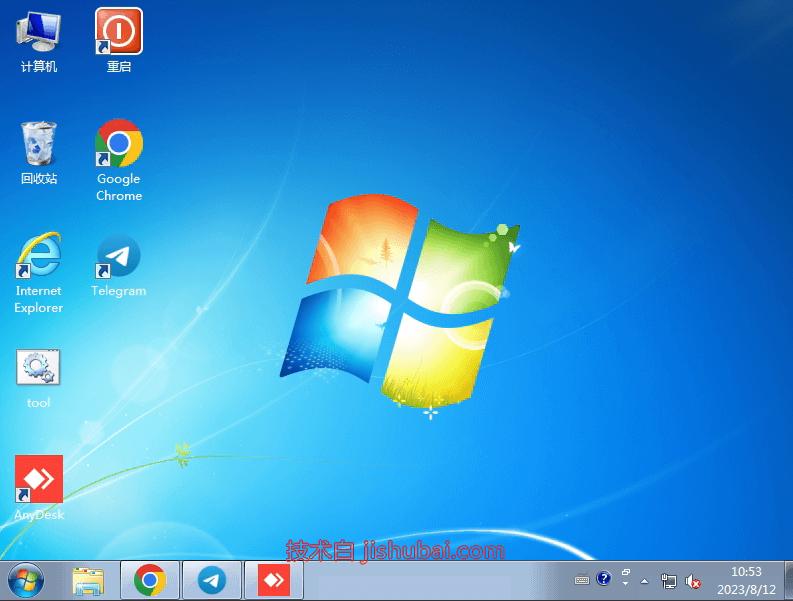
- 本站TG群组:skill_blog 加速器:Ack网络